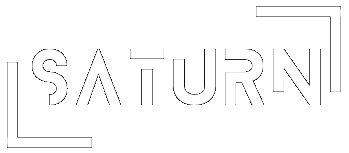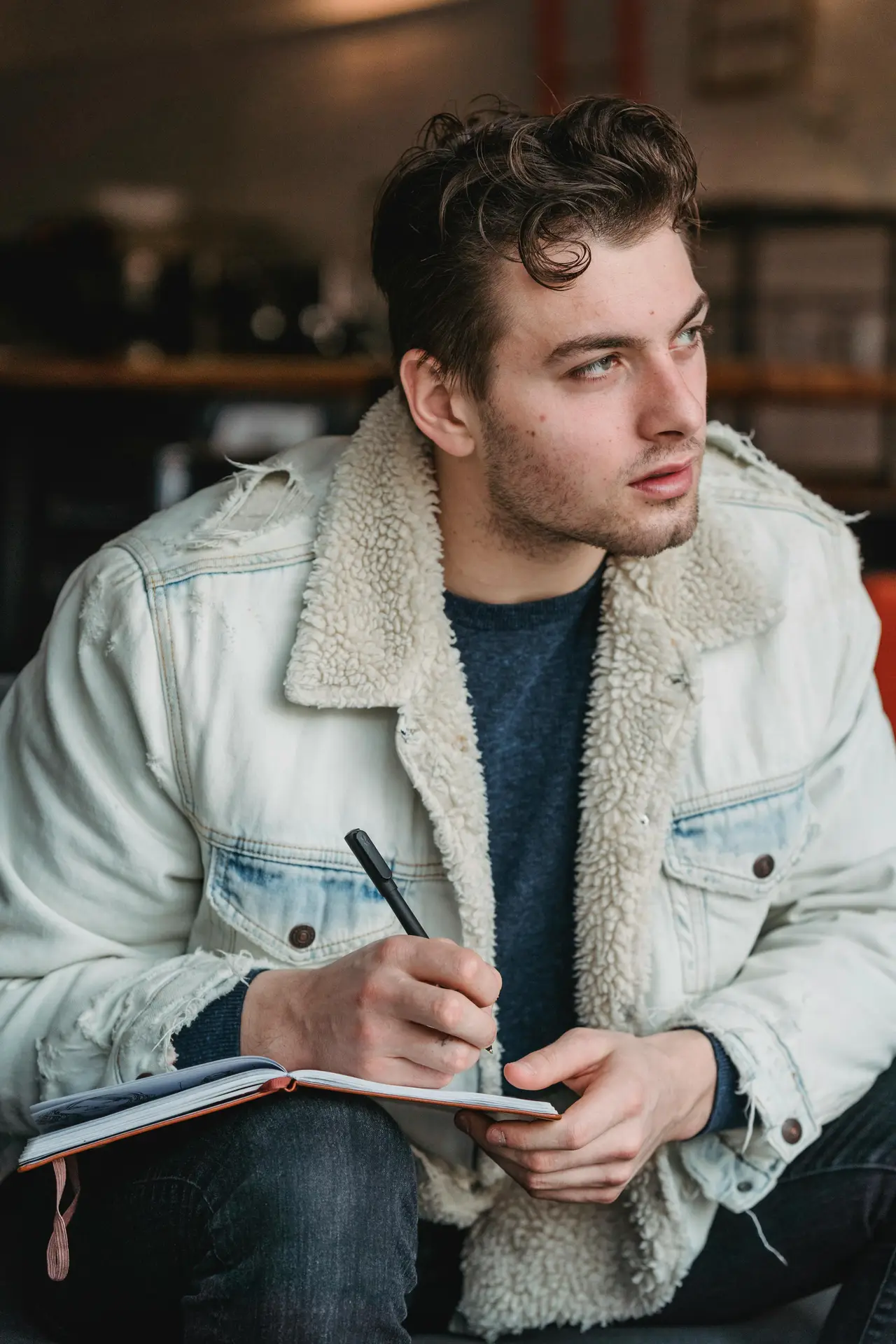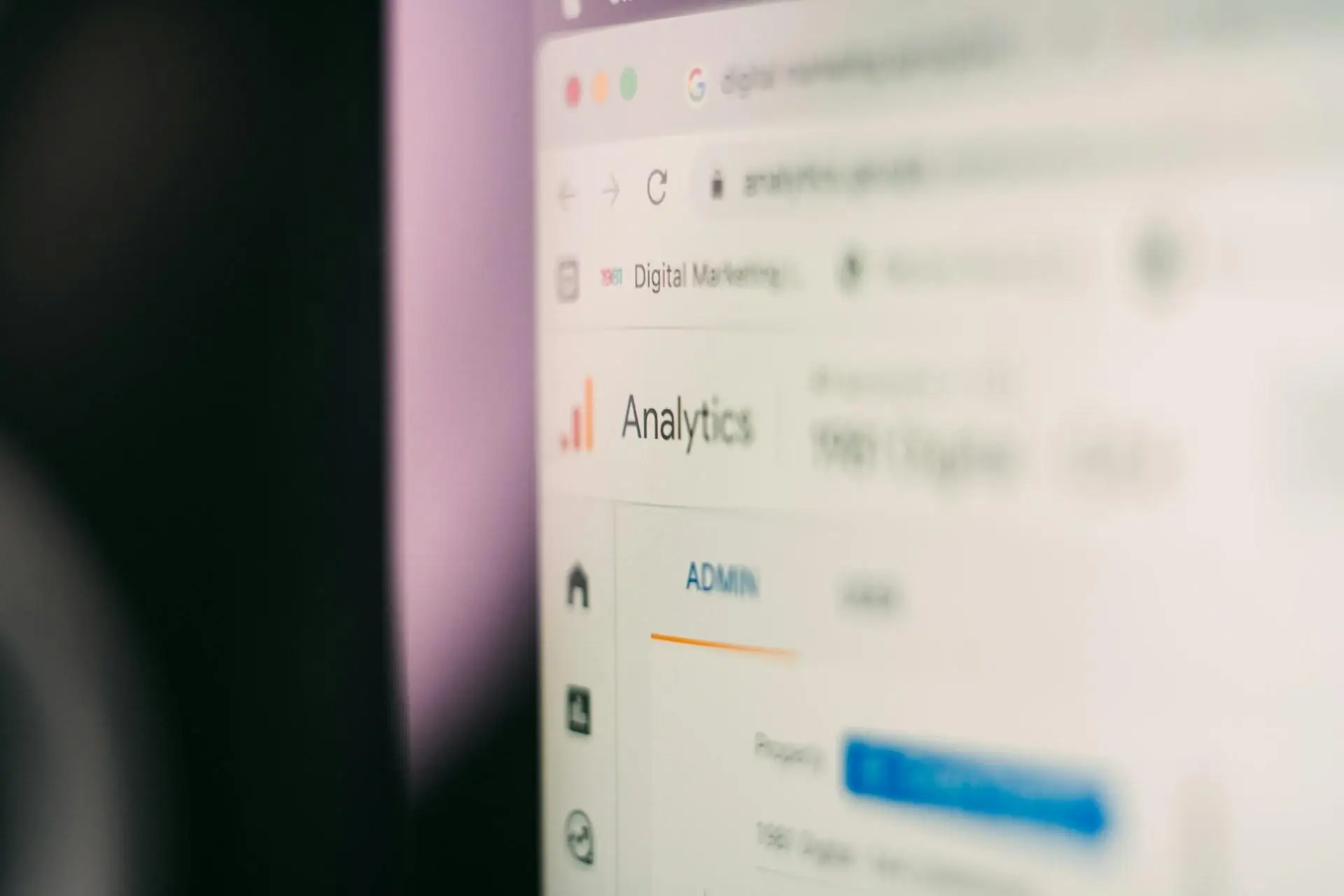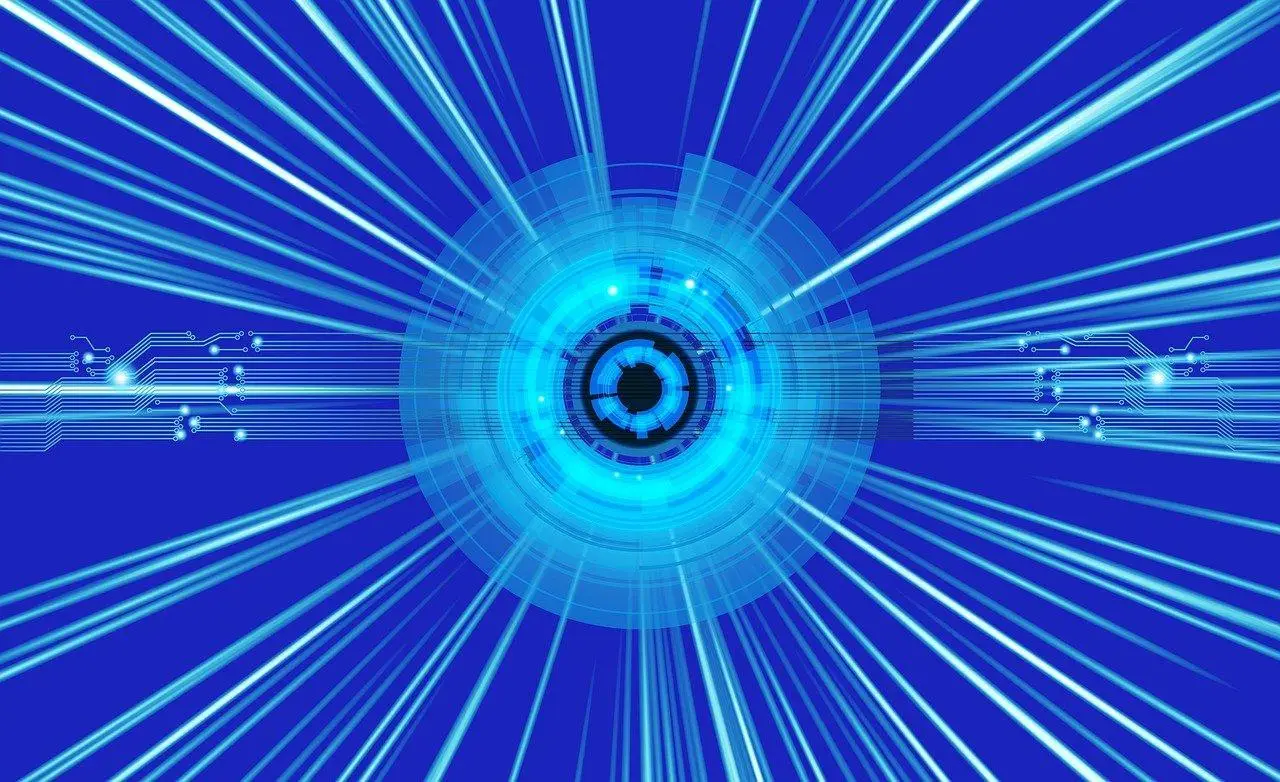Building a Flexible Navigation Bar Using Flexbox: Tips & Tutorials
In contemporary web design, a responsive navigation bar is more than a simple component; it’s a critical part of user experience. A well-designed navigation bar not only enhances user engagement but also contributes to a site's aesthetic appeal. With an increasing variety of devices and screen sizes, creating a navigation bar that adapts smoothly is essential. This is where Flexbox enters the scene. Flexbox, a CSS layout mode, enables developers to create responsive layouts with greater control and efficiency. This article explores how to leverage Flexbox to construct a flexible navigation bar, offering practical tips and tutorials throughout the process.
Understanding Flexbox and Its Benefits
What is Flexbox?
Flexbox, short for the Flexible Box Layout, is a CSS module designed to facilitate the layout of items in a one-dimensional space. Introduced in CSS3, Flexbox allows developers to arrange elements in rows or columns efficiently. The primary advantage lies in its ability to manipulate the size and space of elements dynamically, making it exceptionally useful for responsive design.
Key CSS properties associated with Flexbox include:
display: flex;flex-directionjustify-contentalign-items
Advantages of Using Flexbox for Navigation Bars
Implementing Flexbox for a navigation bar comes with a plethora of benefits. Here are a few notable advantages:
- Responsive Design: Flexbox allows the navigation bar to adjust automatically based on the screen size, making it ideal for mobile-first design.
- Simplified Alignment and Spacing: The layout properties enable easy alignment of items and control over spacing, meaning less time spent on custom CSS.
- Enhanced Control Over Layout Structure: Flexbox provides unparalleled flexibility in adjusting item size and spacing, enabling complex navigation designs to be created with minimal effort.
Setting Up the Basic HTML Structure
HTML Markup for Navigation Bar
A well-structured HTML foundation is crucial for a functional navigation bar. The essential elements include <nav>, <ul>, <li>, and <a>. A basic structure might look like this:
<nav>
<ul>
<li><a href="#home">Home</a></li>
<li><a href="#about">About</a></li>
<li><a href="#services">Services</a></li>
<li><a href="#contact">Contact</a></li>
</ul>
</nav>
Best Practices for HTML Structure
Utilizing semantic elements, such as <nav>, enhances both accessibility and SEO. Maintaining a clean, organized structure will ease future modifications and make the codebase manageable. Clear, descriptive class names will also contribute to this goal.
Styling the Navigation Bar with CSS
Basic CSS Styles
Once the HTML structure is in place, the next step involves applying basic CSS styles. This includes setting a background color, font styles, and defining padding and margins. A simple initial style could look as follows:
nav {
background-color: #333;
padding: 1rem;
}
nav ul {
list-style-type: none;
padding: 0;
}
Implementing Flexbox
To enable Flexbox, apply display: flex; to the navigation container. The following properties help manage layout:
justify-content: This property aligns the navigation items in relation to the available space. For a horizontal navigation layout, you might use:
nav ul {
display: flex;
justify-content: space-between;
}
align-items: This property vertically centers the items within the container:
nav ul {
align-items: center;
}
By incorporating Flexbox, the navigation bar adopts a responsive layout that adjusts to various screen sizes.
Making the Navigation Bar Responsive
Media Queries for Different Screen Sizes
Media queries are essential for crafting responsive designs. They adapt the CSS styling based on different screen sizes, ensuring usability across devices. Here’s a simple example of a media query designed to target screens narrower than 600px:
@media (max-width: 600px) {
nav ul {
flex-direction: column;
padding: 0;
}
}
Stacking Navigation Links on Mobile
When dealing with smaller screens, utilizing Flexbox’s flex-wrap property allows for seamless transitions from a horizontal to a vertical layout. Here’s how to implement it:
@media (max-width: 600px) {
nav ul {
flex-wrap: wrap;
justify-content: flex-start;
}
}
This adjustment ensures that menu items stack vertically on mobile devices, enhancing accessibility and navigation.
Enhancing Usability and Aesthetics
Implementing Hover and Active States
Adding visual feedback through hover and active states improves user experience. CSS techniques for hover effects might include change in color or underline:
nav a:hover {
color: #ff6347; /* Tomato color */
}
nav a.active {
font-weight: bold;
text-decoration: underline;
}
Adding Dropdown Menus (Optional)
For a more complex navigation bar, incorporating dropdown menus can enhance navigation efficiency. A simplistic approach to create a dropdown might look like this:
<li><a href="#services">Services</a>
<ul class="dropdown">
<li><a href="#web-design">Web Design</a></li>
<li><a href="#graphic-design">Graphic Design</a></li>
</ul>
</li>
Corresponding CSS can style dropdown items appropriately, ensuring they display on hover.
Final Tips for a Professional Look
Consistency with Design Elements
Consistency in design is paramount. Establish a cohesive color scheme and typography that aligns with the overall branding. For larger projects, employing CSS preprocessors like SASS or LESS can significantly enhance maintainability and scalability.
Testing Responsiveness
To ensure the navigation bar is truly responsive, utilize tools like browser developer tools to simulate different devices. Conduct user testing to gather feedback, which can provide valuable insights into usability and areas for improvement.
Creating a responsive navigation bar with Flexbox not only streamlines the development process but also results in a user-friendly interface. By understanding the core principles of Flexbox, setting up a clear HTML structure, and applying effective CSS styling techniques, designers can create navigation bars that are both functional and visually appealing. With these Tips & Tutorials, practitioners are encouraged to experiment with their designs and share their creations, fostering a collaborative environment that propels web design forward.