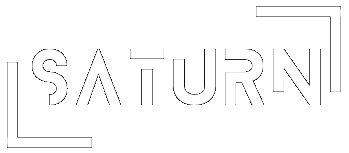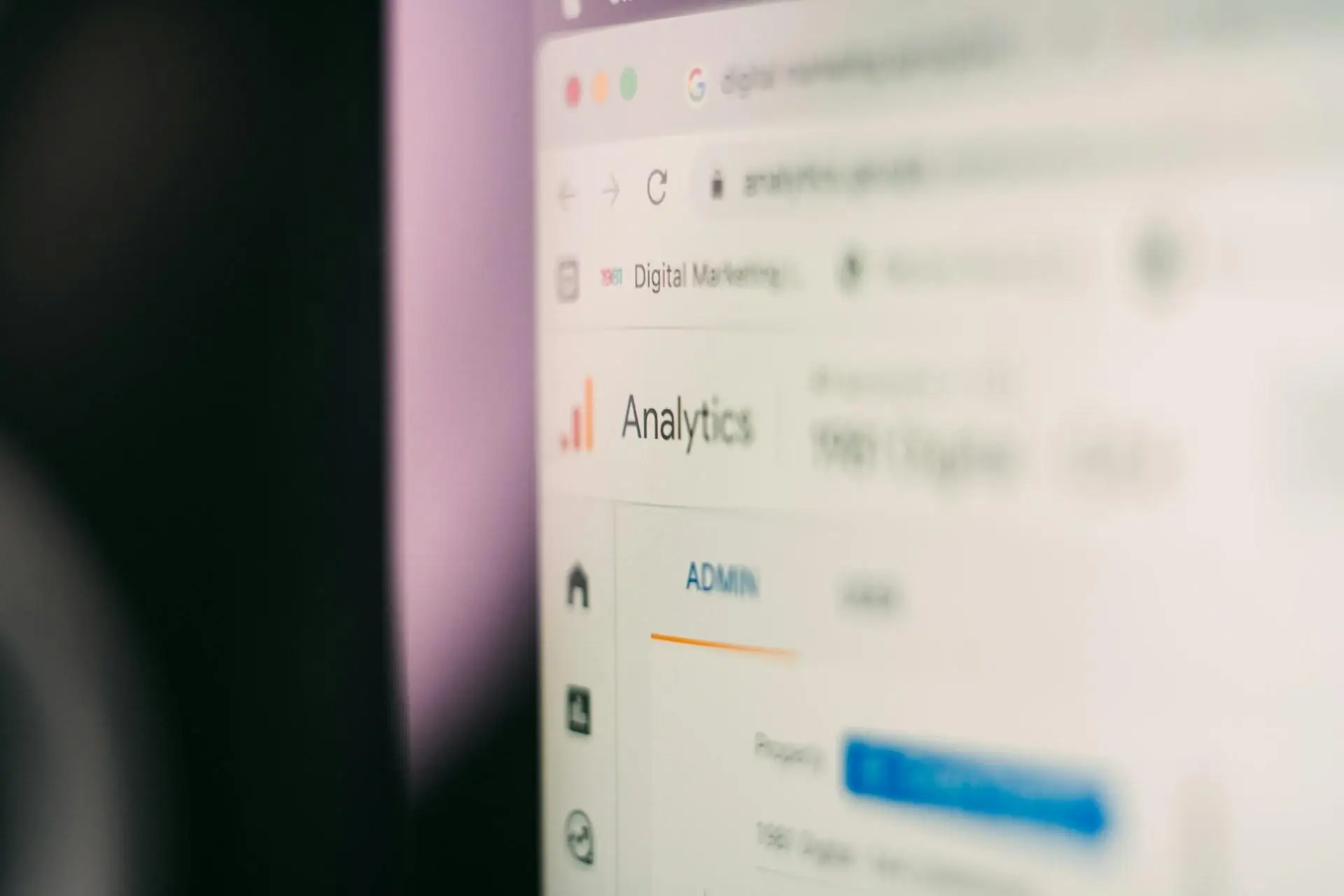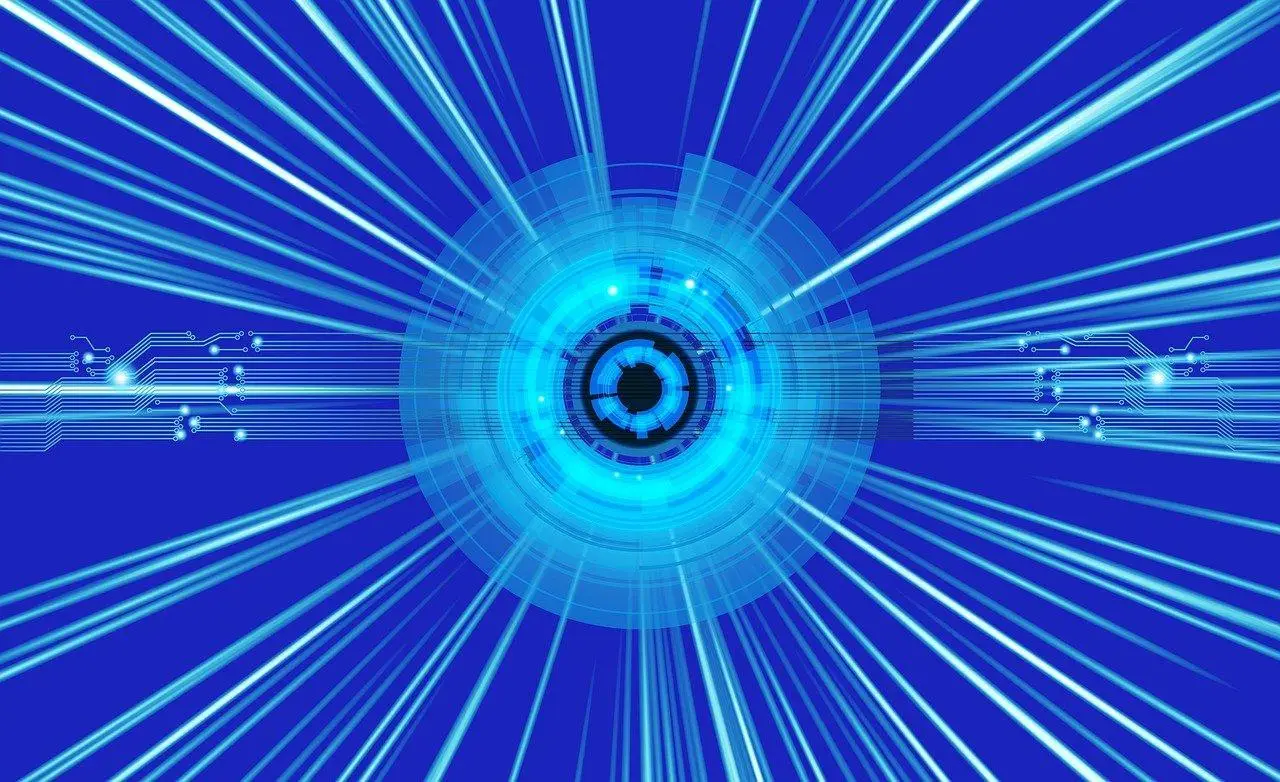Best Practices for Integrating Dark Mode on Your Website
As user experience continues to evolve in the digital landscape, the increasing popularity of dark mode is a notable trend. This interface style offers a striking contrast against bright backgrounds, providing numerous benefits including reduced eye strain, battery conservation on OLED screens, and a sleek, modern aesthetic. The purpose of this article is to equip web developers and designers with practical Tips & Tutorials on implementing dark mode seamlessly on their websites.
Understanding the Fundamentals of Dark Mode
What is Dark Mode?
Dark mode is a user interface design that uses a dark color scheme as its primary backdrop. Unlike the traditional light mode, which features light backgrounds with darker text, dark mode inverts this paradigm, displaying light text on a dark background. This design not only enhances visual comfort, particularly in low-light environments, but it also adds an element of sophistication to the overall site aesthetic.
User Preference and Accessibility
In recent years, the demand for customization in user interfaces has surged. Enabling users to choose their preferred mode acknowledges their individual preferences and increases engagement on your site. More importantly, accessibility considerations must also be addressed. Dark mode can significantly benefit users with visual impairments or conditions such as photophobia, making it an essential feature for inclusive web design.
Preparing Your Website for Dark Mode
Assess Your Current Design
Before implementing dark mode, conduct a thorough assessment of your website’s existing design. Review the current color scheme and identify which elements will require adjustments. Attention should be paid to backgrounds, text colors, images, and any other components that will shift to accommodate the new mode.
Choosing a Dark Mode Color Palette
Selecting an appropriate color palette is crucial for a successful dark mode implementation. Opt for deep shades such as charcoal, navy, or a saturated black as your background, paired with light colors for text, like white or pale gray. Tools like color pickers and design software can assist in creating balanced, visually appealing combinations that ensure readability and user comfort.
Expert Tips for Implementing Dark Mode
CSS and Color Variables
Leveraging CSS custom properties (also known as CSS variables) is an effective way to manage color themes on your website. By defining variables for both light and dark themes, developers can switch between them effortlessly. For example:
:root {
--background-color: #FFFFFF; /* Light mode */
--text-color: #000000; /* Light mode */
}
.dark-mode {
--background-color: #000000; /* Dark mode */
--text-color: #FFFFFF; /* Dark mode */
}
body {
background-color: var(--background-color);
color: var(--text-color);
}
Media Queries for Theme Detection
Using the prefers-color-scheme media query allows for automatic detection of user preferences regarding light or dark mode. This CSS feature can be incorporated as follows:
@media (prefers-color-scheme: dark) {
body {
background-color: #000000;
color: #FFFFFF;
}
}
This implementation ensures that users’ system preferences are respected, providing an immediate and cohesive experience.
Manual Theme Toggle Implementation
For greater flexibility, consider adding a manual theme toggle switch. This feature lets users switch between light and dark modes as they choose. Through JavaScript, preferences can be saved in local storage, so users’ preferences persist across sessions.
Here’s a simple JavaScript snippet to achieve this:
const toggleSwitch = document.querySelector('.theme-toggle');
toggleSwitch.addEventListener('click', () => {
document.body.classList.toggle('dark-mode');
localStorage.setItem('theme', document.body.classList.contains('dark-mode') ? 'dark' : 'light');
});
// Check local storage for saved theme
if (localStorage.getItem('theme') === 'dark') {
document.body.classList.add('dark-mode');
}
Tutorials for Implementing Dark Mode
Step-by-Step Guide using CSS and JavaScript
For those wishing to incorporate dark mode with a CSS framework like Bootstrap, the process is straightforward. Start by defining dark and light variables in your stylesheet, then apply the classes based on user input, similar to the examples provided above.
Integrating Dark Mode with Popular CMS Platforms
-
WordPress: WordPress users have access to numerous plugins that facilitate dark mode implementation. Manual methods include modifying theme styles in the Customizer or directly in the theme’s CSS files.
-
Shopify: Shopify themes can be customized for dark mode by altering the theme's editor settings or employing custom coded solutions through the Liquid templating language.
-
Other CMS options: For platforms like Joomla or Drupal, similar tactics apply. Utilizing existing themes or extensions designed to support dark mode can simplify the process.
Testing and Optimizing Dark Mode
Cross-Browser and Device Testing
Testing is a crucial step in ensuring compatibility of dark mode across various browsers—Chrome, Firefox, Safari, and others. Tools like BrowserStack offer comprehensive testing options, allowing developers to see how their site performs in dark mode across different environments.
Gathering User Feedback
Once dark mode is implemented, feedback from users becomes invaluable. Employ surveys, feedback forms, or analytics to understand how users are interacting with the feature. Analyzing this data can offer insights into adjustments that may improve the user experience.
The incorporation of dark mode is more than just a trend; it is increasingly becoming a cornerstone of user-friendly web design. By adopting established best practices and providing users with customizable features, designers create an engaging digital environment that caters to individual preferences.
By following these Tips & Tutorials on how to implement dark mode, website owners can enhance user satisfaction and overall engagement. It is time to embrace the dark side—your users will thank you!